Using Photoshop Filters in Illustrator
by Bandicoot Marketing on | Posted in Tutorials | 1 comment
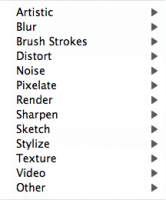 Sometimes when you’re working in Adobe Illustrator, you want to take advantage of all those great filters that are easily accessible in Photoshop. The only problem is, though they are available under the Filter menu in Illustrator, they are always grayed out.
Sometimes when you’re working in Adobe Illustrator, you want to take advantage of all those great filters that are easily accessible in Photoshop. The only problem is, though they are available under the Filter menu in Illustrator, they are always grayed out.
What gives?
Well, what you need to first understand about Illustrator is that is works with vector shapes whereas Photoshop works with bitmaps.
What does that all mean?
Quite a bit, but all you really need to know is that if you want to use and/or abuse Photoshop filters in Illustrator, you need to change your vector shapes into bitmaps.
How do you do that?
Very easily. Select your shape, go to Object => Rasterize.
A panel will open up where you can select different options. Choose and select OK. Now you vector shape will probably look pretty crappy, but at least all those amazing Photoshop filters are now available to help make it look better.

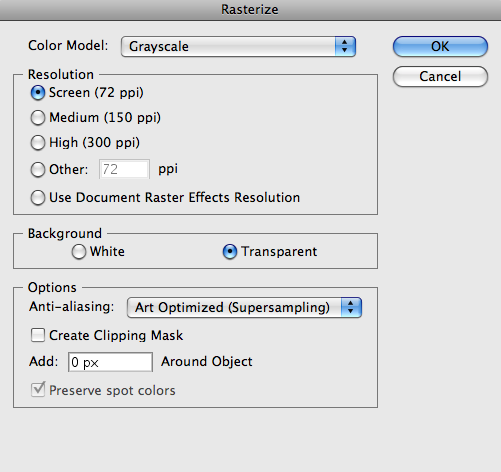
1 comment for “Using Photoshop Filters in Illustrator”