WordPress Backup to Dropbox Plugin
by Bandicoot Marketing on | Posted in Tutorials | 6 comments
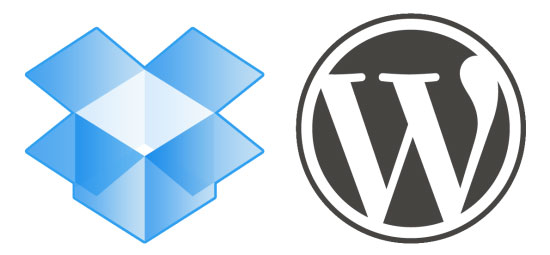 Having a backup strategy is a definite must for any website, whether it’s for a small blog or a big commercial site. Think about the number of hours that you have put into your site, writing the content, tweaking the settings to your liking, and getting it to look just right. Then one day, you go to your site and find that for whatever reason (fire in the data center, hackers using the server to send out spam, or a simple hard drive crash) the site is gone, and all those hours that you put into it as well.
Having a backup strategy is a definite must for any website, whether it’s for a small blog or a big commercial site. Think about the number of hours that you have put into your site, writing the content, tweaking the settings to your liking, and getting it to look just right. Then one day, you go to your site and find that for whatever reason (fire in the data center, hackers using the server to send out spam, or a simple hard drive crash) the site is gone, and all those hours that you put into it as well.
If your livelihood depends on it, you need to get it up and running as quickly as possible. Everyone talks about doing backups (you might even have a few on your hard drive somewhere), but when is the last time you actually made one? For something so critical, you need an automated system that will take care of creating backups for you no matter how busy or forgetful you are. Many plugins have been created to solve this problem. This week I will look at one plugin in particular, WordPress Backup to Dropbox, by Michael De Wildt.
Signing Up with Dropbox
As evidenced by its name, this plugin sends your backup to your Dropbox account, nothing more nothing less. When installing from the WordPress.org plugin repository, the instructions give a link to Dropbox which is actually a referral link for the author’s account. I don’t think that this is bad in and of itself (and in fact, I got a 250MB bonus by signing up with his link), but I would have preferred that the link be specified as a referral link to give me the option of following it or not. The author could even have explained that yes, it’s a referral link, but that by using the link it is actually a small way of thanking the author for his work, and also that you also get a bonus by signing up with it. Not a big deal, but it didn’t put me in a good mindset for the rest of my review.
Once installed, you authorize it to have access to your Dropbox account, configure the frequency of backups, and that’s it. Your database as well as all the files in your home directory (we’ll get back to this later) are sent to your Dropbox account. If you’re someone who likes to “set and forget,” then this would be ideal for you. However, I like to have options, the more the better, so I wish there were more. For example, I had no way of specifying which directories I wanted to keep out of my backup. This was annoying because as I mentioned, it started to back up my whole home directory. I am on a shared host with several different domains in my home directory. I installed the plugin in one of my WordPress installs, yet it started to back up all of the files of all of my websites (I do not know if it also got all of my databases, I didn’t give it a chance to finish). In my view, that was not cool, but if all you have is one WordPress blog, then it might be good for your purposes.
Another thing to keep in mind is that every file is copied to your Dropbox individually. They are not zipped or compressed in any way. On the one hand, this is good because it means that the process shouldn’t run into memory problems on shared hosts, and you can easily go and recover that one file that you actually erased (only changed files are backed up during scheduled backups, but no revisions are kept). However, this means that the files take up more space in your account than they would if compressed, which can be an issue if you only have a free Dropbox account. Unfortunately, none of this information was specified either on the repository page for the plugin, nor on the author’s website. I only confirmed it by looking through the author’s blog, where he explained it in one blog post. In my view, this is useful information to know that should be made clear in the plugin documentation.
Lengthy Backups
By now you might be wondering “How long does it take to complete a backup?” Unfortunately, I can’t tell you, because I deactivated the plugin after an hour, with only a small portion of my site copied over. The author warns that some shared hosts might kill long processes, and that the plugin will check if it was killed, start up again and continue where it left off. I don’t know if that could cause problems with a host but I didn’t like the sound of it, and seeing as there wasn’t any more progress (and with no word from the plugin that there was a problem), I deactivated it.
So after all that, do I recommend this plugin? For a basic site and a non-techy site owner, maybe. I’m concerned about the time it takes for the process to run, but it’s definitely a better backup system than nothing at all. For anyone that is at all techy though (like me), I’d say no. There are better options out there, and I’ll review one next week.

6 comments for “WordPress Backup to Dropbox Plugin”